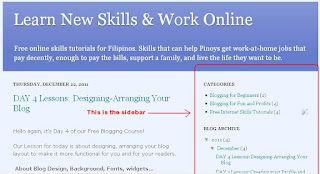It’s
Day 10, our last lesson for 2011!
Our
lesson for today is about Google’s Adwords & Adsense programs and how you, as a blogger, can earn from these. But first, let’s differentiate the two:
Google Adwords – is Google’s program for Advertisers. Who are the advertisers? –
they are the companies/business owners who want to advertise their
products/services online. Advertisers pay Google to display their
ads online.
Google
Adsense – on the
other hand, is Google’s program for Publishers.
Who are the Publishers? – they are the owners
of the blogs and websites where the ads are going to be displayed. Google pays Publishers to display the ads on their blogs or websites.
Basically, Google acts as the “middle
man” between the Advertisers and Publishers. Google is responsible for screening the Publishers (and their sites), and they
also monitor if the clicks generated from the ads are valid.
As a blogger, you can earn from Google's Adsense Program if you apply for an Adsense account and get accepted or approved. Google is very strict in reviewing Adsense account applications so make sure to keep in mind the following information.
To get an Adsense Account approval, you must observe the proper application procedures and your blog must comply with the site content guidelines:
1. The personal information in your application form should be accurate and should match the personal information on your blog or website.
2. Your site should contain substantial and original content. and
3. Your site should not include prohibited content (see list below):
- Adult content (i.e.pornography)
- Content that advocates racism or biased against an individual, group or organization.
- Copyrighted materials (ex. mp3 songs, literary works, tv shows, etc.)
- Content about illegal drugs, alcohol, tobacco-related products, and gambling.
- Content that promotes computer hacking and cracking.
- Content about "Get-Paid-To" sites (ex. pay to click, pay to read emails, pay to surf and other similar sites.)
- Sites with Google Brand features.
- Violent and weapon-related content, and
- Other illegal content.
Click HERE to know more about prohibited content.
Click HERE to see complete list of Adsense criterias.
Google Adsense is still the best free program for bloggers who want to generate income from their blogs, so be very mindful of their policies and criteria if you want to be a part of their program.
That's it for Day 10.
I’ll be with you again next year!
Happy New Year Everyone!
God Bless!
Piaps ^_^
Next lesson (Day 11) >> How to
Effectively Write for Online Readers.
---------------------------
DAILY
PRAYER :
“Dear Lord, Guide me in my daily
tasks. May I learn something new every day and make use of what I’ve learned
to improve myself. Keep me inspired and help me to stay focus so I may finish what
I have planned to accomplish.
AMEN
------------------------------
------------------------------